How to reset WordPress Dashboard password via phpymyadmin/cpanel!
Losing WordPress dashboard password is very annoying if you have no way of getting it back. Well if you use cPanel there is still one way you can get your dashboard access back. You will be needing to access phpmyadmin to reset your password, and if you are not using cPanel as your control panel you can still reset password all you need to have is access to your database either through commmand line or phpmyadmin. Since phpmyadmin provides a really easy graphical user interface, we will do it via phpmyadmin. Let see how to reset WordPress Dashboard password via phpmyadmin.
Step 1: Find Database name!
Before you start resetting your dashboard password, you need to know the name of database. Because without the name you can not find database to alter the records in it.
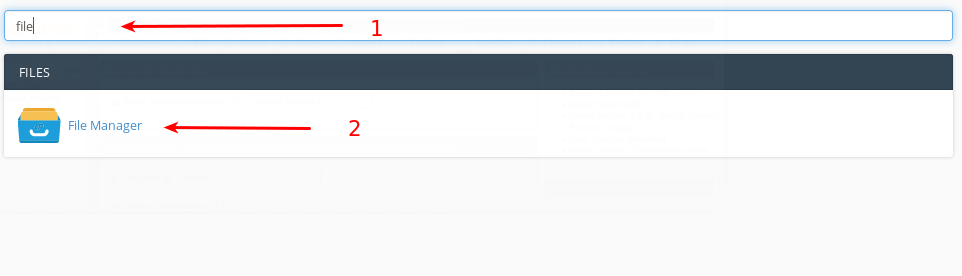 First log into your cPanel.
First log into your cPanel.
- Search for file manager in search box.
- Click on File Manager icon it will open filemanager which will look something like this.
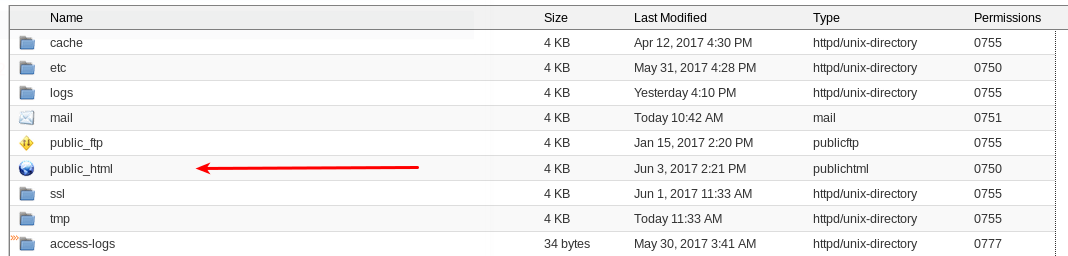
Double click on the folder pointed out by arrow named “public_html”, this will open your main directory where all your files are present. Here you need to find a file named “wp-config”, this file contains the name of database your wordpress installation is using.
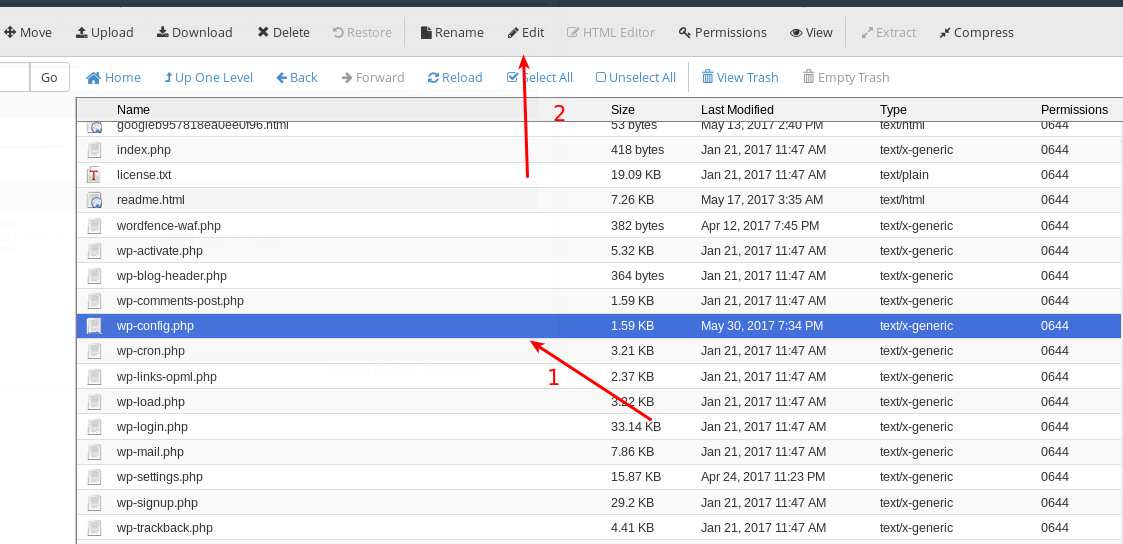
- First select this file with single click.
- Than click on edit to view the file contents, you can also use “View” in the menu to view the content of this file.
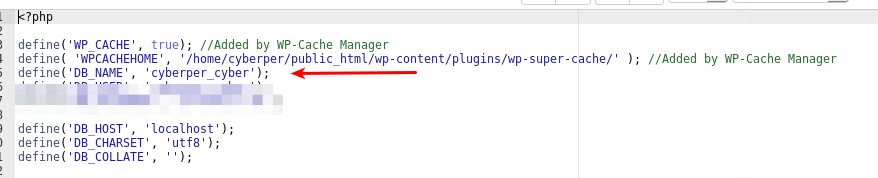
Here arrow points towards the database name used by your wordpress installation, now you can use this name to find your database in phpMyAdmin and alter it records to reset your dashboard password.
Step 2: Locate PHPMYADMIN
The second step in this process is to locate phpMyAdmin in your cPanel.
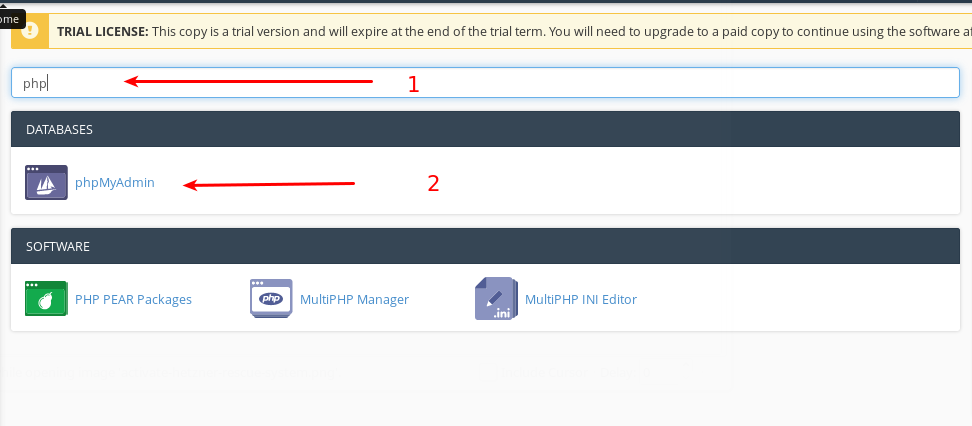
- Search for “phpmyadmin” in search box.
- Once found click on the “phpmyadmin” icon to open its graphical user interface.
This will open phpmyadmin which looks something like this:
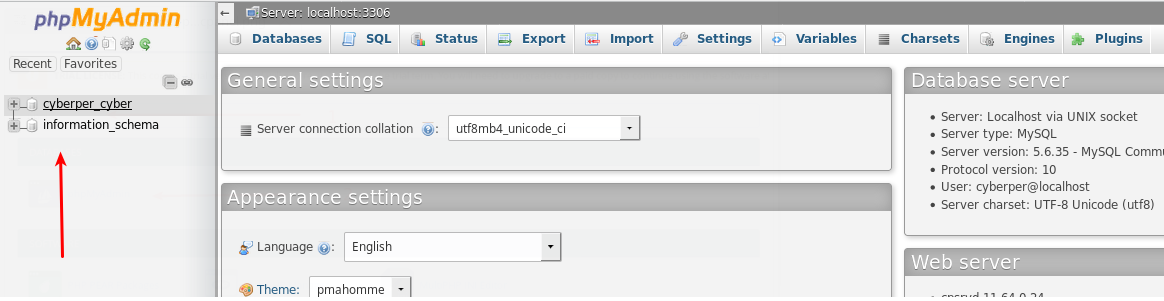
Arrow points towards the database list, now from this list select the database whose name you found in the first step.
Step 3: Find WordPress Users table!
We’ve to find the table which contains the records of registered users in WordPress. First click on the Database name that belongs to your WordPress installation and it will open the list of tables below it, and users table will look something like this:
 This is the table where wordpress stores records for all registered users, weather they are admins, editors or contributors.
This is the table where wordpress stores records for all registered users, weather they are admins, editors or contributors.
Step 5: Open the table and alter record!
Once you find the user table, click on it and it will display the records it contains on right side, something like this:
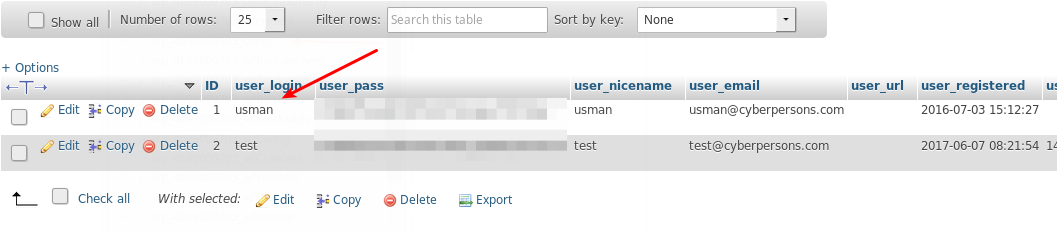
Arrow points to the current registered users. Now you have to select a password and create its hash. Because WordPress do not store plain passwords. They take your password and create a one way hash (convert your password to irreversible string), so that incase your database is compromised your passwords are still safe, because hashing is one way encryption. WordPress used MD5 encryption in the past but they are now using PHPAss.
Open this website in brower. The website will look something like this:

- Enter the new password that you are going to use as dashboard login.
- Click on the “Hash this phrase” button.
- Third arrow points towards the generated hash, copy it to your clipboard.
Now come back to phpmyadmin, on the following screen and click “Edit”.
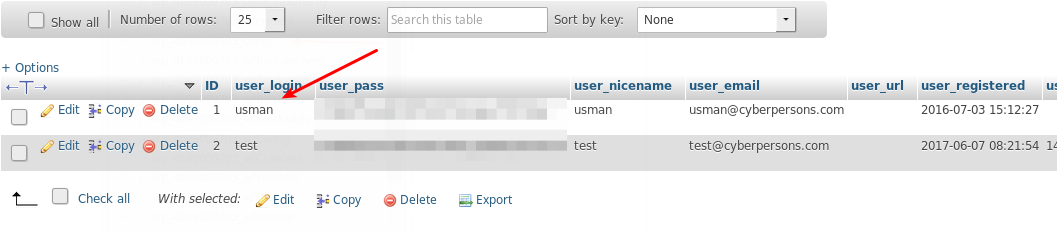
Something like this will open:
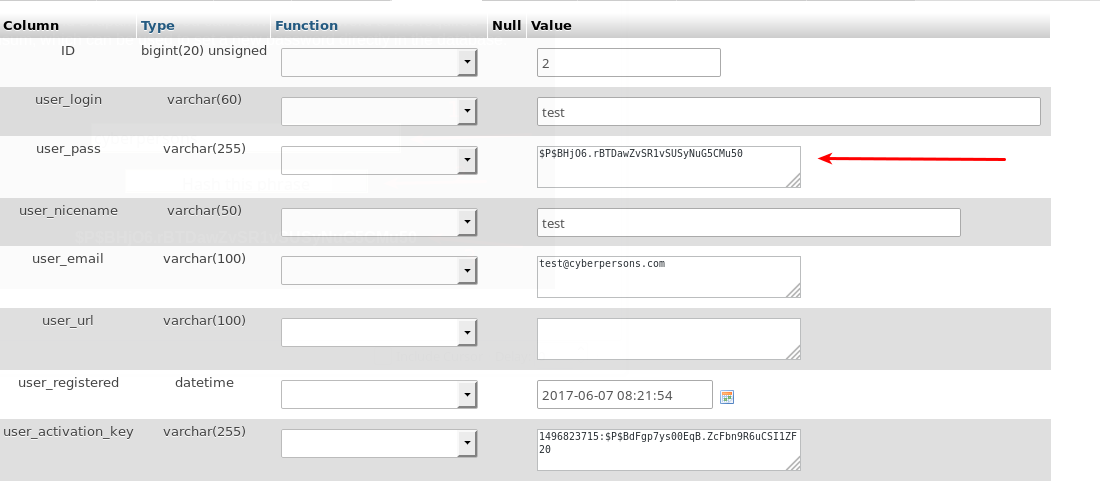
Arrow points towards the “password” entry of the specified user, now in this box paste the hash that you have generated from the site, and press “Go” on the bottom of the window.
And you are done, now your password has been successfully reset, your new password for WordPress dashboard is “cyberpersons”, don’t forget to change it to something else as soon as you first login.
Step 6: Login to WordPress Dashboard
Finally visit your site at : http://yourdomain.com/wp-admin
Enter your username , and in password box enter “cyberpersons”, and you will be successfully logged in.
Conclusion
There are many other ways to do this, one is via command line, but that would be way too tricky for new users. I think this would be the easiest way incase someone is compeltely locked out of their WordPress dashboard and they can’t reset password via email as well.
If this didn’t work for you, or you have any questions feel free to ask them in the comment box below.
Hi thanks for sharing these valuable tips. Really appreciate your time.